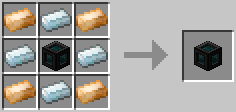- « Back
- Thermal Expansion
- Machines
- Redstone Furnace
- Pulverizer
- Sawmill
- Induction Smelter
- Magma Crucible
- Fluid Transposer
- Glacial Precipitator
- Igneous Extruder
- Aqueous Accumulator
- Cyclic Assembler
- Energetic Infuser
- Phytogenic Insolator
- Devices
- Machinist's Workbenches
- Autonomous Activator
- Terrain Smasher
- Acquisition Apparatus
- Nullifier
- Item Allocator
- Tesseract
- Dynamos
- Steam Dynamo
- Magmatic Dynamo
- Compression Dynamo
- Reactant Dynamo
- Enervation Dynamo
- Augments
- Augmentation
- Redstone Control
- Reconfigurable Sides
- Automated Output
- Automated Input
- Machine: Secondary Nullifier
- Machine: Secondary Output
- Machine: Processing Speed
- Redstone Furnace: Specialization
- Igneous Extruder: Batch Size
- Dynamo: Side Accessibility
- Dynamo: Advanced Throttling
- Dynamo: Fuel Efficiency
- Dynamo: Power Output
- Storage
- Strongboxes
- Caches
- Satchels
- Portable Tanks
- Energy Cells
- Flux Capacitors
- Schematic
- Redprint
- Lighting
- Glowstone Illuminator
- Lumium Lamp
- Plates
- Redstone Plate
- Impulse Plate
- Translocation Plate
- Charge Plate
- Excursion Plate
- Teleport Plate
- Tools
- Crescent Hammer (Wrench)
- BattleWrench
- Multimeter
- Flux Transfuser
- FluiVac (Pump)
- Flux Igniter
- Flux Chiller
- Sponges
- Florbs
- Materials
- Hardened Glass
- Rockwool
- Machine Frames
- Tesseract Frame
- Energy Cell Frames
- Illuminator Frame
- Plate Frame
- Redstone Reception Coil
- Redstone Transmission Coil
- Redstone Conductance Coil
- Pneumatic Servo
- Signalum Security Lock
- Sawdust
- Slag
- Phyto-Gro
- Other
- Tier System
- Mod Support
- Inter-Mod Communication (IMC)
Tesseract

The End is actually just the beginning.
The Tesseract is one of the Devices added by Thermal Expansion. It harnesses the power of Resonant Ender to create a unified point in spacetime. This allows for the instant transport of items, fluids and Redstone Flux across vast distances, and even between dimensions.
Contrary to popular belief, when transferring Redstone Flux through a Tesseract, none of it is lost.
Crafting
Operation
A Tesseract is initially inactive. In order to be made active, a frequency must be specified in the Tesseract's GUI. Active Tesseracts can be distinguished from inactive ones by their looks:

When items, fluids or energy are transferred into an active Tesseract, and it is configured to send it, the Tesseract attempts to transfer it to any other Tesseracts on the same frequency that are configured to receive it. Items, fluids and energy are evenly divided over all available Tesseracts.
GUI
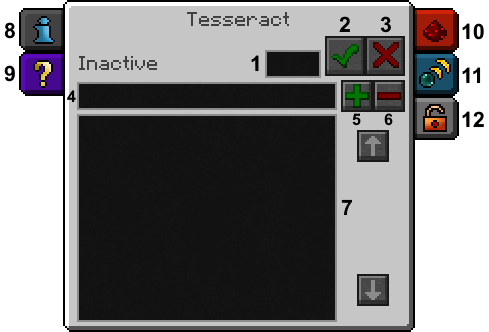
- 1. Frequency Field
- Allows setting the Tesseract's frequency manually. Only numerical values can be entered. The Set Frequency Button must be clicked to actually set the frequency.
- 2. Set Frequency Button
- Tunes the Tesseract to the frequency specified in the Frequency Field.
- 3. Disable Button
- Removes the Tesseract from the currently tuned frequency, deactivating it.
- 4. Frequency Name Field
- Allows assigning a name to the currently tuned frequency, so that it can be added to the list of named frequencies.
- 5. Save Frequency Button
- Saves the currently tuned frequency's name, specified in the Frequency Name Field, to the list of named frequencies.
- 6. Delete Frequency Button
- Removes the currently selected frequency from the list of named frequencies.
- 7. Named Frequency List
- Lists all available named frequencies. Clicking on a frequency in the list selects it, so that the Tesseract may be tuned to it or so that the user may edit or remove it. The frequency that the Tesseract is currently tuned to is highlighted, if applicable.
- 8. Information Tab
- Displays a bit of information about the Tesseract.
- 9. Tutorial Tab
- Explains various things about the Tesseract and the other tabs in the GUI.
- 10. Redstone Control Tab
- Allows setting how the Tesseract responds to Redstone signals. By default, Redstone signals deactivate Tesseracts, but without removing their frequencies.
- 11. Configuration Tab
- Allows configuring what the Tesseract may or may not send and/or receive. Can be set separately for items, fluids and energy.
- 12. Security Tab
- Allows setting who is allowed to access the Tesseract. Also allows using restricted or private frequency ranges, which are not publicly visible or usable. Only available if a Signalum Security Lock is installed.
Last updated: 2017-09-24 08:15:07 +0000